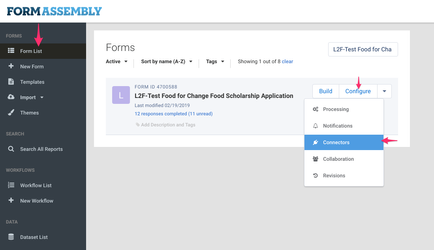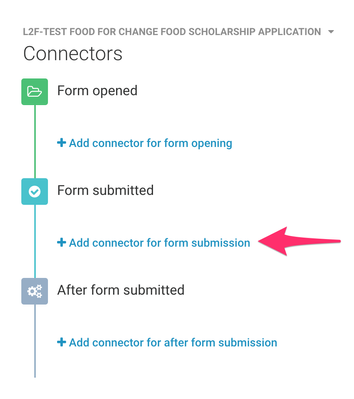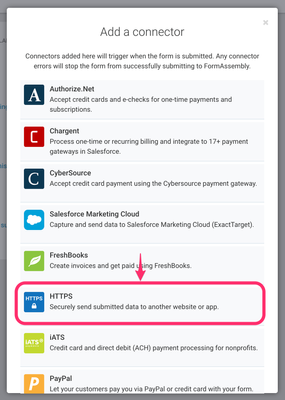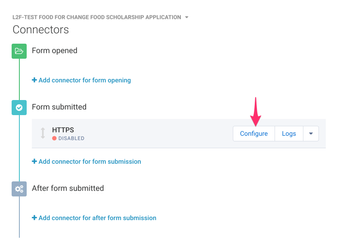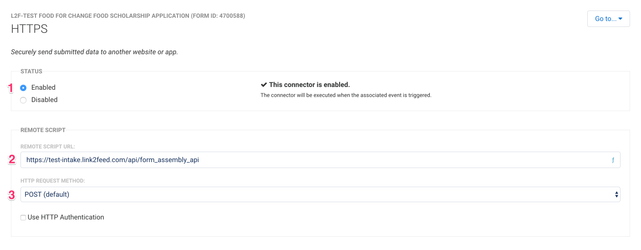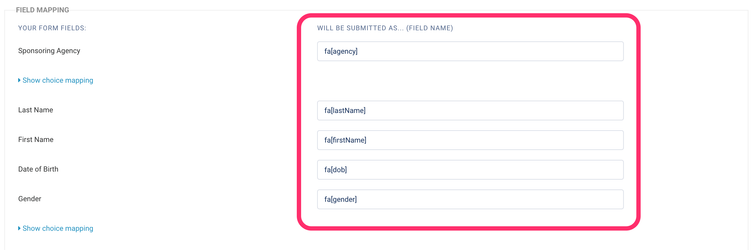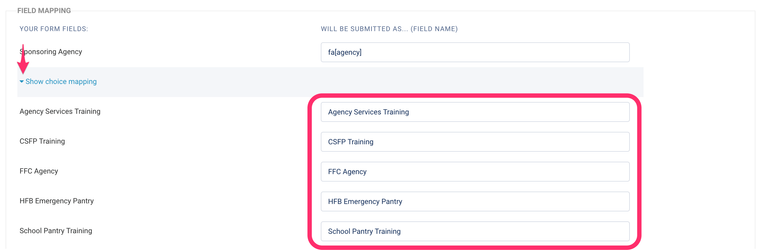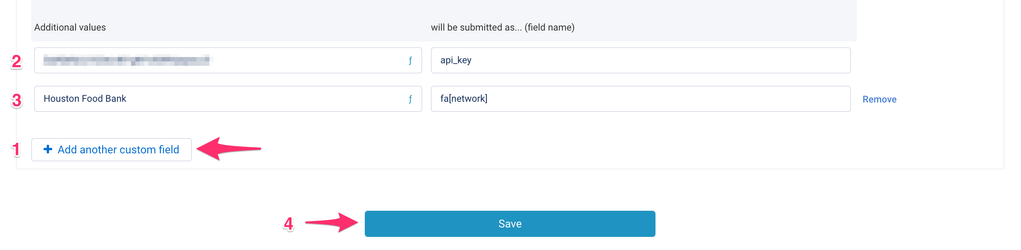FormAssembly Integration Guide
The process of integrating FormAssembly form with Link2Feed.
Instructions
This page assumes that you already have a FormAssembly form and you want to integrate with Link2Feed.
If you don't have any existing form then https://www.formassembly.com/blog/how-to-create-a-web-form/ should help you get started.
NOTE: They have to pay for their own Form Assembly subscription + the fees to Link2Feed
1. To configure the form go to Form List ➞ Configure ➞ Connectors
2. Under Form submitted click "➕Add a connector for form submission"
3. Select "HTTPS" from a popup window
4. Click "Configure"
5. Set endpoint
- Set Status to "Enabled"
- Set REMOTE SCRIPT URL to "https://test-intake.link2feed.com/api/form_assembly_api" for TEST site.
For LIVE site set it to "https://portal.link2feed.com/api/form_assembly_api" - Set HTTP REQUEST METHOD to "POST"
6. Mapping individual fields
- Map each field that you are submitting to Link2Feed to their appropriate name from Field Mapping table below.
For example, the Last Name needs to be submitted as fa[lastName]
2. In case a field has a dropdown like Sponsoring Agency from below, make sure you map choices to correct values (agency names in this case). By default, FormAssembly adds auto-generated name which looks something like tfa_999.
3. Setting the network name and API key.
- Scroll down to end of the form under "Additional values" click "➕Add another custom field"
- Set field name as api_key and input your API key in the left side field. If you don't have an API key then please contact Link2Feed Support
- Set field name as fa[network] and input the network name on the left side field
- Click Save button
Field Mapping
| Label | Link2Feed Field | FormAssembly Field Name | Possible Values |
|---|---|---|---|
| Network Name | fa[network] | Name of the network as appears in Link2Feed | |
| Agency Name | Name of the agency under which the client needs be created | fa[agency] | Name of the agency as appears in Link2Feed |
| Last Name | Last Name | fa[lastName] | Text |
| First Name | First Name | fa[firstName] | Text |
| Date of Birth | Date of Birth | fa[dob] | Date in mm-dd-yyyy format |
| Gender | Gender | fa[gender] | Text male, female, transgender |
| Ethnicity | Ethnicity | fa[ethnicity] | Text white_anglo |
| Highest Education Level Completed | Highest Education Level Completed | fa[education] | Text grade_0_8 |
| Employment Type | Employment Type | fa[employment] | Text full_time |
| Self-Identifies As | Self-Identifies As | fa[selfIdentifiesAs] | Text none |
| Social Programs | Social Programs (Monthly Income Tab) | fa[socialPrograms][] | Text afdc |
| Monthly Income | Monthly Income | fa[income] | Number |
| Household Size | Household Members | fa[hhSize] | Number |
| Address Line 1 | Street (Line 1) | fa[address1] | Text |
| Address Line 2 | Street (Line 2) | fa[address2] | Text |
| City | City | fa[city] | Text |
| State | State/Province | fa[state] | Text |
| Zip Code | Zip Code/Postal Code | fa[zipCode] | Text |
| Email Address | fa[emailAddress] | Text | |
| Phone Number | fa[phoneNumber] | Text | |
| Languages | Languages | fa[languages] | Text Language name like English, Spanish, Japanese, etc. |