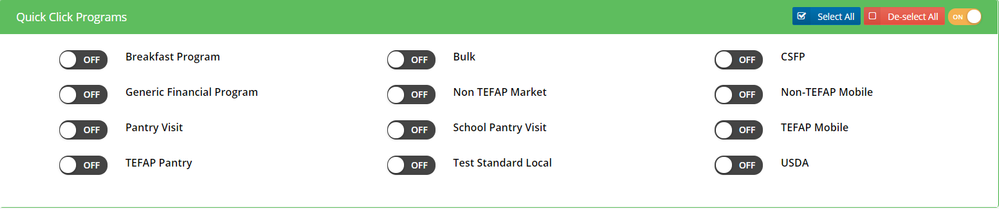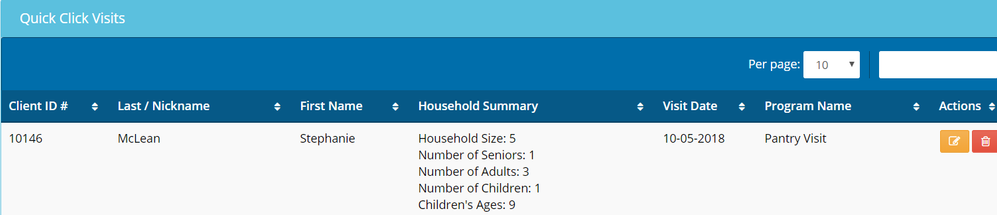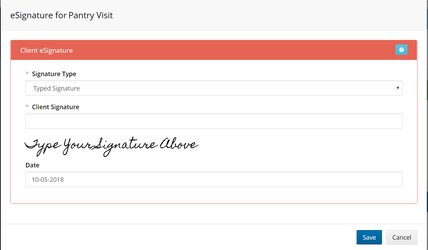2.7 - Quick Click
Enabling
A user can only see the Quick Click bar on the Dashboard if it's enabled in BOTH their user profile and the organization profile they are logged into.
To turn on Quick Click for an organization, go to Administration>Organizations and click on the edit icon for the organization you want to enable Quick Click for. Then click on the "Profile" tab and "Intake Organization Profile". Then click on "Edit Organization" on the right-hand side. Scroll down to the bottom of the page and make sure the "Quick Click Permitted" box is checked off.
To turn on Quick Click for a user, go to Administration>Users and click the edit icon for the user you want to enable Quick Click for. Then click on "Intake-Specific" and "Edit User" on the right-hand side. Scroll down to the bottom of the page and make sure the "Quick click visits" box is checked off.
Quick Click is a new feature we’ve built that will allow users to record visits just by clicking on a client’s name after selecting them from a search on the Dashboard page!
Search for a client’s name, and when you click on it, the visit type you have selected will automatically be recorded in the client’s profile.
The "Quick Click Programs” banner will be on the dashboard.
When Quick Click is turned on, the most recently accessed client list changes to a Quick Click Visits history.
Toggle “ON” any program(s) (you can select more than one at a time) and search for a client.
Once you click on the client’s name, visits from the program(s) you selected will be recorded in the client’s profile.
If the program you're recording a visit for requires a signature, the system will prompt you to record a signature for each visit type that needs it.
A user can only see the Quick Click bar on the Dashboard if it's enabled in BOTH their user profile and the organization profile they are logged into.